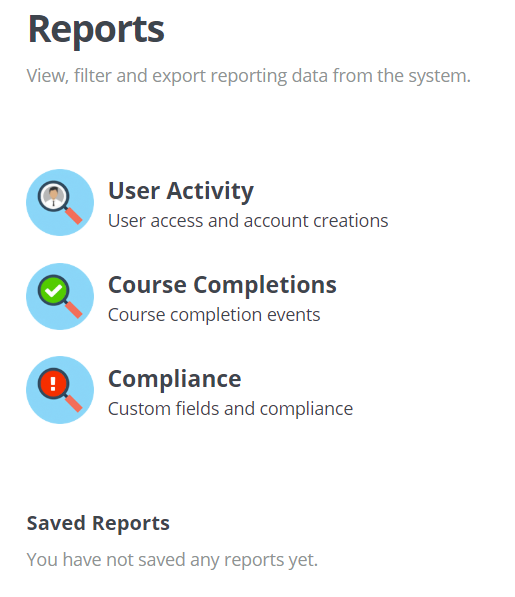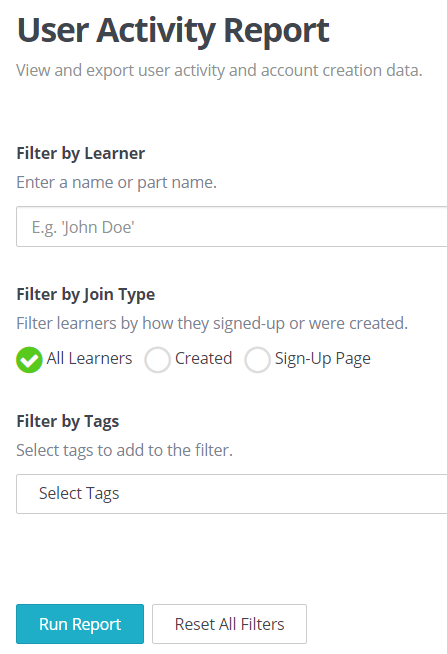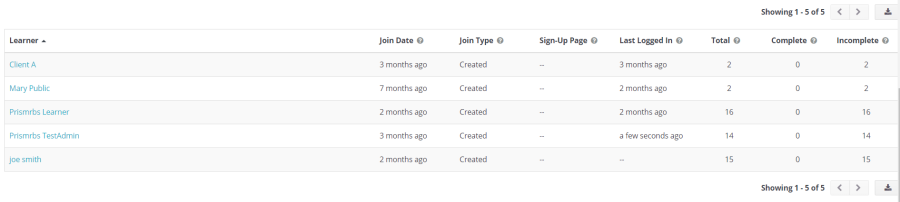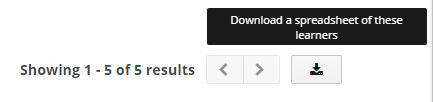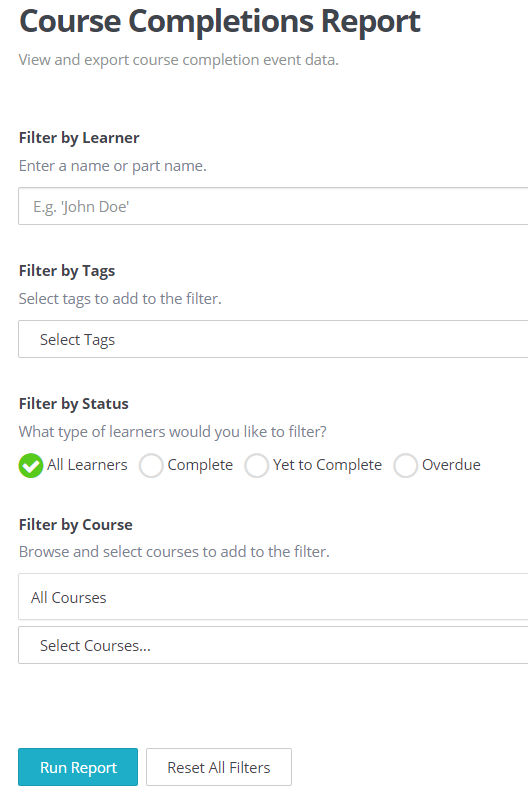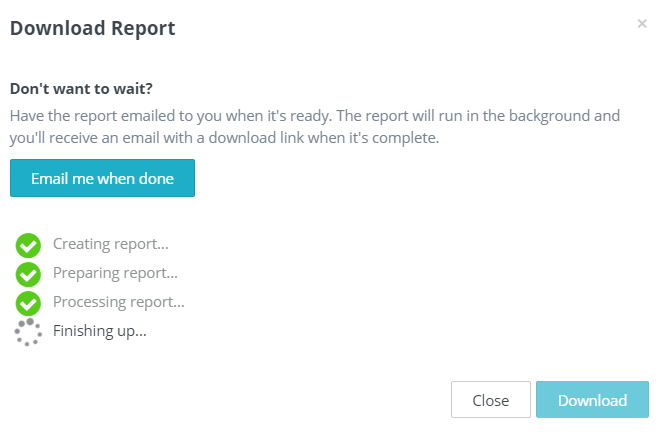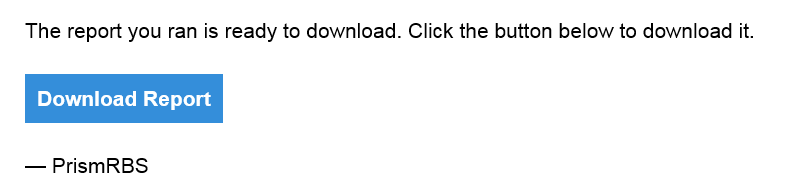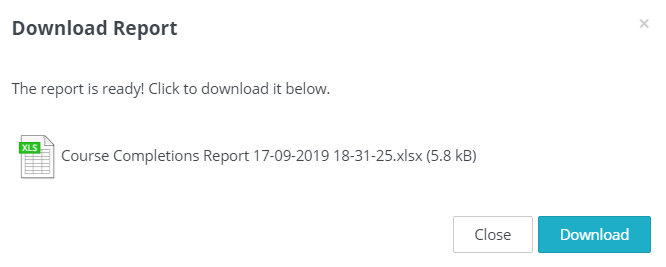/
Reports
Reports
There are three reports available but only two reports, at this time, that you may find useful, User Activity and Course completions. Access Reports from the top left corner Menu.
User Activity
This report allows you to see user activity based on three filters: Learner, Join Type, and Tags. For Administrators you will only use Learner.
- Select the top left corner Menu, and then Reports.
- Select User Activity.
- To view user activity for a single user, enter their name in the Filter by Learner field.
- To view user activity for all users, leave Filter by Learner blank.
- Select Run Report.
- The report displays below the filters:
Fields include, Learner, Join Date, Join Type, Sign-Up Page, Last Logged In, Total (Courses enrolled in), Completed (Courses), and Incomplete (Courses). - You may export the results by selecting Download a spreadsheet of these learners.
- The report will create and download to your computer in excel format.
- The downloaded report will include the fields displayed on screen as well as Tags, Email, and Phone Number.
Course Completions Report
This report allows you to see course completions based on four filters: Learner, Tags, Status, and Course. For Administrators you will only use Learner, Status, or Course.
- Select the top left corner Menu, and then Reports.
- Select Course Completions.
- To view course completion for a single user, enter their name in the Filter by Learner field.
- To view user activity for all users, leave Filter by Learner blank.
- To view course completion based on status, select Complete, Yet to Complete, or Overdue.
- To view all statuses leave All Learners checked.
- To view course completions for a particular course, select, Select Courses drop down and search for the course or courses.
- Scroll to the bottom of the course list and select Save Changes.
- You may filter by one or more of the filters.
- Select Run Report.
- The report displays below the filters:
Fields include, Learner, Tags, Course, Course Progress, Status, Certificate (We are not currently using certificates), Completion Date, Options. Options is only to print the certificate, which we are not using. - You may export the results by selecting Download a spreadsheet of these learners.
- The Download Report dialog box displays, giving you the option to have an email sent to you when the report is done, or wait.
- If you select Email me when done, you will receive an email from info@wyzed.com, when the report is ready.
- If you wait, once the report is complete the Download Report dialog box displays.
- Select Download.
- The downloaded report will include the fields displayed on screen as well as Email, Phone Number, Enrolment Date, Complete Topics (Number of), Incomplete Topics (Number of), and Total Topics (Number of).
, multiple selections available,
Related content
Purchase Order Reports
Purchase Order Reports
More like this
Sales By DCC
Sales By DCC
More like this
Course List
Course List
More like this
Price List
Price List
More like this
Rental Status
Rental Status
More like this
Buyer Guide Instructions
Buyer Guide Instructions
Read with this