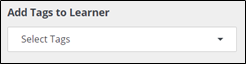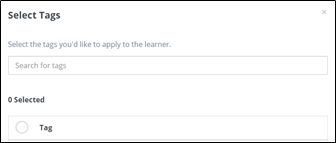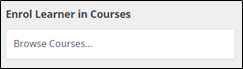/
Create Learners
Create Learners
To create a learner you will need your Customer account number.
Note: If you are unsure of your account number, you can find it a few ways.
In Wyzed, view your own account and account settings and scroll to the Tag area.
Use the "Manage Learners" button to see what tag is associated with each learner.
Email us at training@prismrbs.com
- You may access the screen to create users two ways.
- From the top left corner Menu select Learners or select Manage Learners, from Dashboard buttons.
- In the top left corner select, Create a Learner and walk through the steps below:
- Enter First and Last name.
- Enter Email Address.
- Check or Uncheck Auto generate password based on what you want to do.
Note: We recommend having the new learner reset their password the first time they log in. - Check Email login instructions to the learner.
- From Add Tags to Learner, select, Select Tags.
- Enter your Account Number in the Search for tags to filter, and select your Account Number, then select Save.
- From Enrol Learner in Courses, select Browse Courses.
- Search for and select, Ratex and PrismCore Self-Paced Training Courses List and Enrollment Links. This will allow them to register themselves for self-paced training. You may also enroll them in other self-paced training at this time or later.
For Mosaic users, select Mosaic Launch Training. - Review learner setup and scroll to bottom and select Create User.
, multiple selections available,
Related content
PrismRBS Training
PrismRBS Training
Read with this
Course Materials
Course Materials
Read with this
Add Course Request
Add Course Request
More like this
PrismCore Knowledge Base & Documentation
PrismCore Knowledge Base & Documentation
Read with this
Prismrbs Wyzed for Administrators
Prismrbs Wyzed for Administrators
Read with this
Obtaining Digital ISBN’s and Pricing
Obtaining Digital ISBN’s and Pricing
More like this