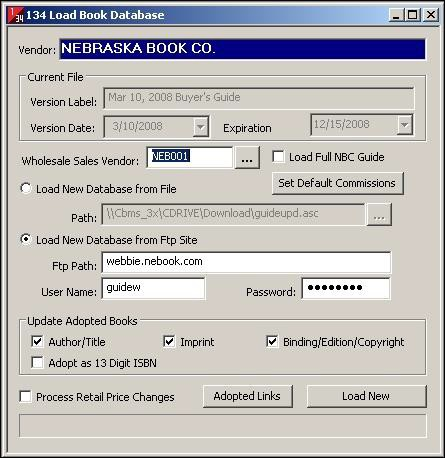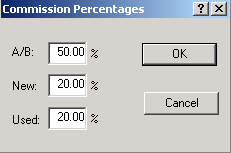Buyer Guide Instructions
Buyers Guide Download File
Load Book Database
- This module is used for loading and updating the Nebraska Book Company Buyer's Guide, Matthews Books database, Missouri Book Company database, Follett database, and/or Texas Book database.
- Book databases from Nebraska Book Company and Matthews Books can be used for adoption of books into your item and inventory files.
Nebraska Book Company Buyer's Guide
Loading the NBC Buyer's Guide allows you to adopt titles from the Buyer's Guide database into PrismCore as textbooks. It also allows you to buy back books using the Buyer's Guide.
Each time a new Buyer's Guide is produced by Nebraska Book Company, you should receive an email containing instructions on how to download the new guide from our FTP server. Once you have received this notification, you will use the Load Book Database module to load the new file into your PrismCore system.
NOTE: You must post buyback totals for books bought using the currently loaded Buyer's Guide, prior to loading a new guide. If you try to load the new Buyer's Guide when there are unposted buyback items for the current guide, a warning message displays, similar to the following: "Unposted buyback items exist for these sessions: '<session><guide>". You will not be able to load the guide until you post the buyback totals.
If you post the buyback totals, but do not close the buyback session, then attempt to re-load the new Buyer's Guide, an informational message displays, similar to the following: "An open buyback session exists. Do you want to continue to load the <> guide?" If you answer "Yes", the guide can be loaded.
To load the NBC Buyer's Guide:
1. Access the Load Book Database module in PrismCore Admin.
2. The 'Load Book Database' dialog opens. The version label, version date and expiration date of the last guide that was loaded appear in the 'Current File' frame. The other settings for the other functions in this screen are from when you last loaded the Buyer's Guide.
3. The Wholesale Sales Vendor field has an effect on the pricing logic used on invoices created for the vendor you select as the Wholesale Sales Vendor. On invoices for this vendor, the default invoice list prices and costs are set, based on current NBC Buyer's Guide prices, rather than using the same method as for the other wholesalers. Therefore:
If you want Nebraska Book Company invoices to use this special "NBC invoice" method, you should select the vendor code for Nebraska Book Company from the ellipsis button.
If you want invoices for all wholesaler vendors to use the same basic wholesaler invoice method, select a different vendor (e.g., a "bogus" vendor created specifically to use as the Wholesale Sales Vendor.
4. Click the box marked 'Set Default Commissions'.
5. The 'Commission Percentages' dialog will display.
6. Type in the commission percentage you expect to receive from this vendor for each of the types of books specified. When finished, click OK.
7. There are two methods for loading the Buyer's Guide. The first time you load a Buyer's Guide update, you will need to select the correct option for your store. Thereafter, it will remain selected each time you load the Buyer's Guide.
Load New Database from File: This option is used when your servers and workstations are not allowed to use FTP.
1. In this case, you can go to the portal, log in, and download the buyer's guide zip file from here: http://support.nebook.com/Downloads.aspx
2. Once downloaded, you will need to unzip the file. Right click the file, and choose "Extract All…". In the dialog box, choose a location on your local drive where the files will be extracted.
3. In PrismCore, then, to use this option, check its radio button, type in the file path and name for the Buyer's Guide file (e.g., C:\BG_Download\Guideupd.asc) or click the ellipsis button and select it from the Explorer window that opens.
- Load New Database from FTP Site: This option is used when FTP is allowed.
It allows you to set the correct FTP Path, User Name and password, then let PrismCore FTP the file for you as part of loading the Buyer's Guide. To use this option, check its radio button. The correct FTP Path and User Name appear by default. You will only need to change the password each time you load a new Buyer's Guide.
8. The 'Update Adopted Books' frame gives you the options to have PrismCore automatically update any of the following fields in your adopted textbooks to match what is in the Buyer's Guide being loaded:
Author/Title Imprint Binding/Edition/Copyright
9. Check the check boxes for the fields you would like to update and uncheck those you do not want to update. If you choose to update fields, you can print a Text Fields Updated report from the reports menu in the module after you have loaded the Buyer's Guide. This report details what fields have been changed, and for what reason.
10. The 'Process Retail Price Changes' option allows you to have your textbook retail prices updated to be in line with the current Buyer's Guide prices when you load the Buyer's Guide. Check this checkbox if you want to have textbook prices updated.
NOTE: If you are not sure whether you want to update prices, you can leave this box unchecked when you load the Buyer's Guide, then print a Price Comparison Report after the guide has loaded. It shows what will be updated if you select to process retail price changes. If you decide at that point that you would like to update the price changes, you can access the Load Buyer's Guide module again, select the 'Process Retail Price Changes' option, then process the price changes at that time.
11. Click .
12. If you have selected to process retail price changes, the following dialog appears (if you have not selected to update prices, skip to #14). It allows you to choose whether to process price decreases, as well as increases, and whether to update used prices, as well as new. Check the appropriate checkboxes for each
location.
13. To start the price update, click the Update Prices Now button.
14. When the new guide has been successfully loaded, the following message appears:
15. Click OK.
© 2019 Nebraska Book Company, Inc. All rights reserved.