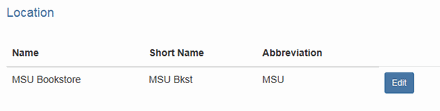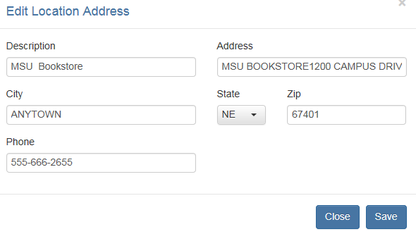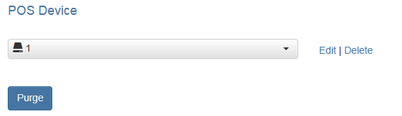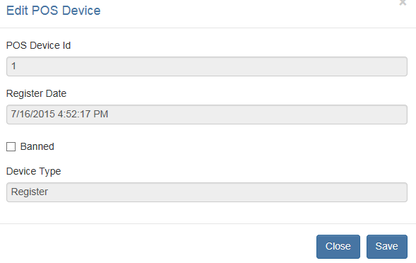/
Location & Devices
Location & Devices
Locations
This module displays information that cannot be changed without first contacting Support.
- To view or change the location information, click the 'Location' button in the menu on the left.
- Available locations will display in the window to the right.
- Click the 'Edit' button to change address information for the location.
- Edit Location Address dialog will display:
- Click Save to save changes or Close if no changes made.
POS Devices
This module displays information that cannot be changed without first contacting Support.
- To view or edit POS Devices, select 'POS Devices'.
- Available POS Devices will display to the right.
- To edit a POS Device, select the device from the drop down list, then select Edit.
- Edit POS Device dialog displays:
Field | Description |
POS Device ID | ID for the device, issued at the time of registration. |
R |
|
|
|
- The 'POS Device ID' is the unique ID used for the device which issued at the time of registration.
- The 'Banned' box should not be checked unless this device is no longer used.
- Device types can be Mobile POS or registers.
- When finished, click 'save changes'
Note: 'Purge' will purge any device ID in the table that does not registered to any device.
, multiple selections available,
Related content
Locations
Locations
Read with this
POS Device Reconciliation
POS Device Reconciliation
More like this
Web POS
Web POS
More like this
Selling Items at POS
Selling Items at POS
More like this
Purchase Orders - Receiving
Purchase Orders - Receiving
More like this
Store Setup Mosaic
Store Setup Mosaic
More like this