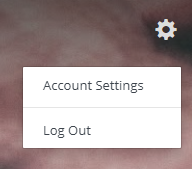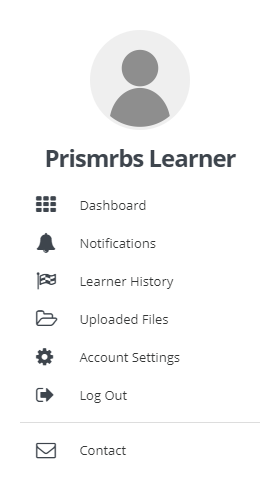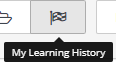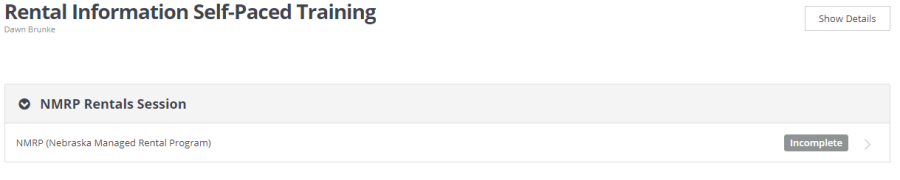/
Navigating Wyzed Learners
Navigating Wyzed Learners
- Selecting the gear in the top right corner displays the below options.
- Selecting the Menu in the top left corner displays the below options.
- Below the Prism|rbs logo and to the left, will show you logged in as a learner.
- To the right you will see 5 buttons:
- Once you are enrolled in courses you can use the below steps search the courses.
- Use Search for Course or Topics to search for specific content.
- Select a course and the course content will display.
- Select the Video/Content from the list.
- Once you select the section, the content will display. It may be just a video, or a document, video, and questions.
- As you complete sections they will display a green check mark, and the next section will be labelled as Incomplete. You may view any self-paced content as many times as you like.
, multiple selections available,
Related content
Accessing Wyzed First Time
Accessing Wyzed First Time
Read with this
Navigating
Navigating
More like this
Accessing Training on PrismRBS.Wyzed.com
Accessing Training on PrismRBS.Wyzed.com
More like this
Sign up for Self-Paced Training
Sign up for Self-Paced Training
More like this
Create Learners
Create Learners
More like this
Complete Set up of your Account
Complete Set up of your Account
More like this