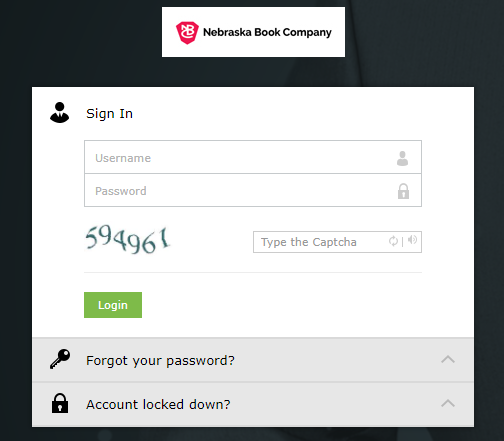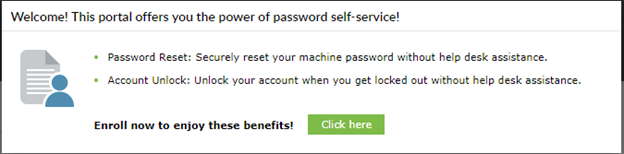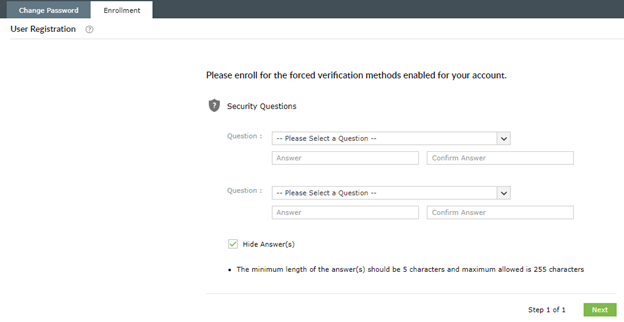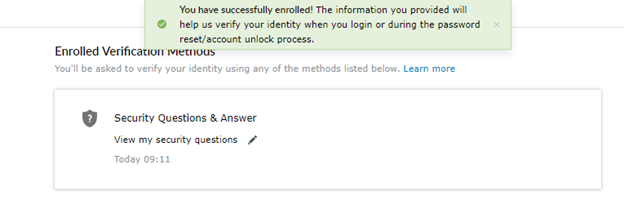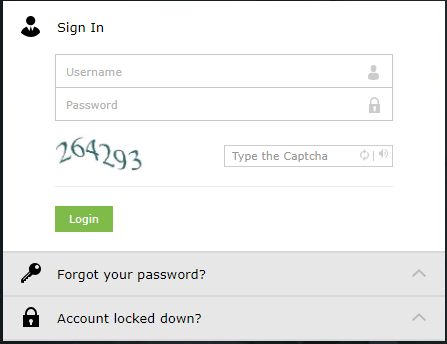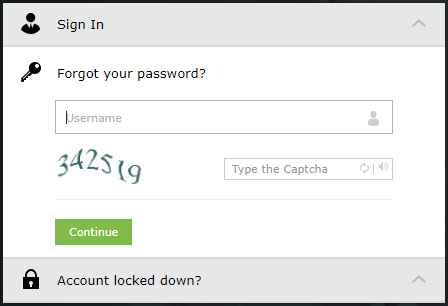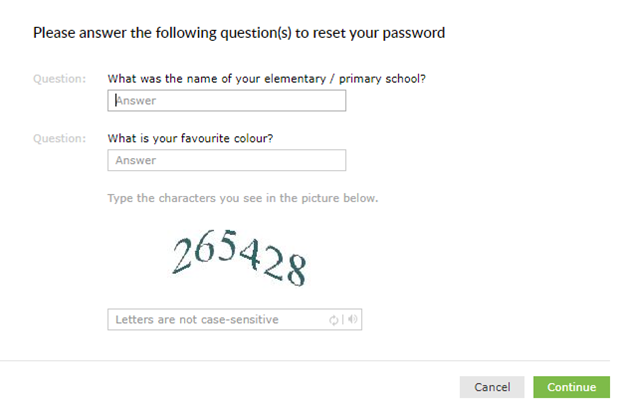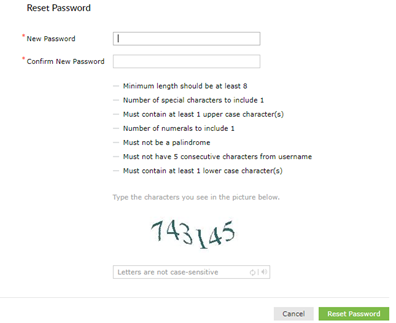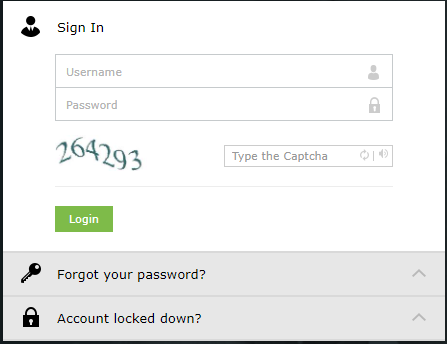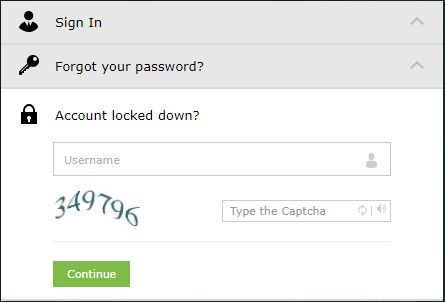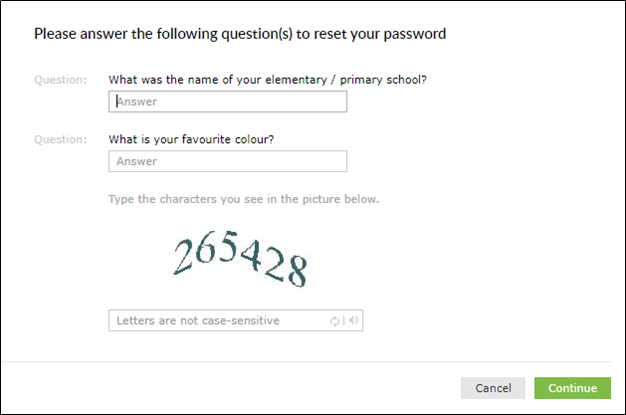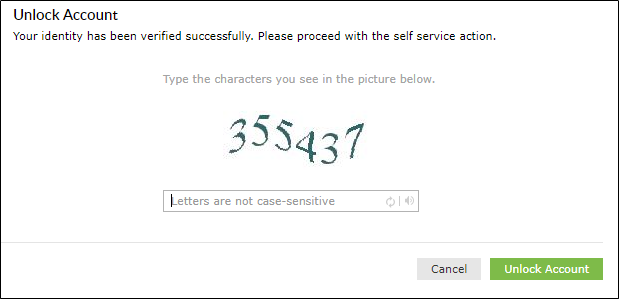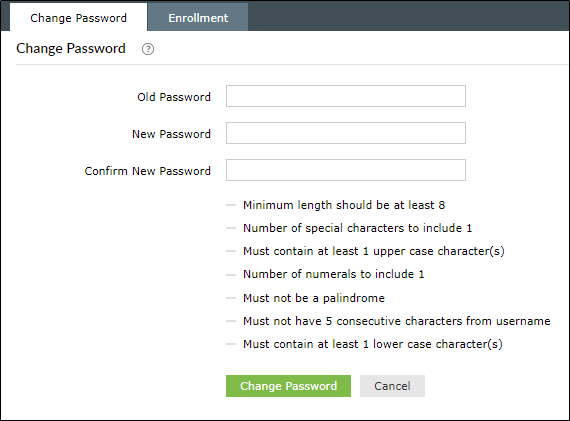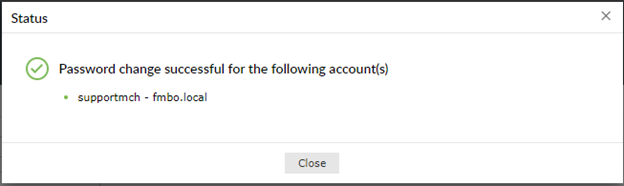Managing FMBO Passwords
Information
The Active Directory Self Service website is a website on the NBC intranet that will allow you to manage your contact information in the Global Address List, as well as reset your Active Directory password, or unlock your Active Directory account, quickly and easily from your web browser. Your Active Directory account controls your access to Exchange email and domain-controlled PCs and servers.
If you are new to PrismCore in the Cloud, you must access the Active Directory Self-Service website and register before you install the published app and access PrismCore for the first time.
Accessing the Active Directory Self Service website
To connect to the Active Directory Self Service website, please visit the following URL:
https://prismcspwd.nebook.com/
If you are logging into the Active Directory Self Service website as your first time accessing your new Active Directory account, you will be prompted to enter your temporary password and establish a new password to use for Active Directory services. Following setting your password, it is important that you enroll and establish your security questions so that you can use the full functionality of the web service.
Enrolling for Self Service access
The first time you access the Self Service website, you will need to log in with your current Active Directory account credentials.
After you have logged in for the first time, you will be presented with a message telling you about the benefits of enrollment, and allowing you to continue to the enrollment page. To continue, press the Click Here button on the ‘Welcome’ box.
You will now be taken to the enrollment page. Here, you will need to select and answer four security questions about yourself. These questions will be used for verifying your identity when you need to reset your password or unlock your account. After filling in your questions and answers, click the Enroll button. It is important to remember these answers.
After completing the security questions, you will see a message indicating that you are now enrolled in the Self Service website. You will now have access to use all the functionality of the website.
Resetting your Active Directory password
If you do not remember your Active Directory login password, the Self Service website will allow you to reset it from your web browser, if you have previously enrolled in the Self Service system.
To reset your password, click on the Reset Password link on the login screen of the Self Service website.
You will now be taken to a page where you will be prompted to enter your Active Directory username. Enter your username, as well as the characters you see, and then click Continue.
You will now see a selection of questions you previously chose when enrolling for the Self Service website. Provide the answers to these questions, enter the security code you see at the bottom of the page, and click Continue.
The website will take a few moments to validate your account, and then you will be prompted to enter a new password. Enter your password and the security code at the bottom of the page, and then click the Reset Password button.
If your password meets the requirements listed, you will receive a notice that your password was successfully reset. You will also receive an email acknowledgement that your password was changed.
Unlocking your Active Directory account
Active Directory accounts will become locked, per security requirements, if an incorrect password is entered five times within 15 minutes. If you receive a notice that your account has been locked, you can unlock the Active Directory account by clicking on the Unlock Account link on the Self Service login page.
You will now be taken to a page where you will be prompted to enter your Active Directory username. Enter your username, type the characters you see, and click Continue.
You will now see a selection of questions you previously chose when enrolling for the Self Service website. Provide the answers to these questions, enter the security code you see at the bottom of the page, and click Continue.
The website will take a few moments to validate your account, and then you will be prompted to enter an additional security code. Enter the security code, and then click the Unlock Account button.
After submitting the security code, you will receive a notice that your account has been unlocked in Active Directory. You will now be able to log in with your current Active Directory password. You will also receive an email acknowledgement that your account has been unlocked.
Changing your current Active Directory password
If you wish to change your Active Directory password, and you know your current password, you can do so by accessing the Change Password tab after logging in to the Self Service website.
Enter your current password in the Old Password field, the new password you wish to use in the New Password and Confirm Password fields, and then click OK.
The system will process your password change, and if complexity requirements are met, you will receive a notice that your password was changed successfully.