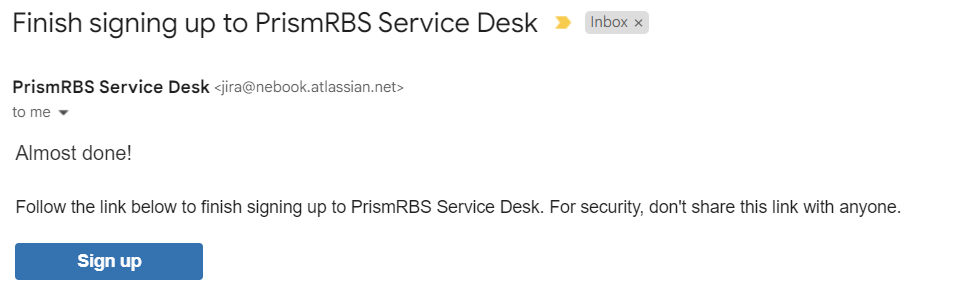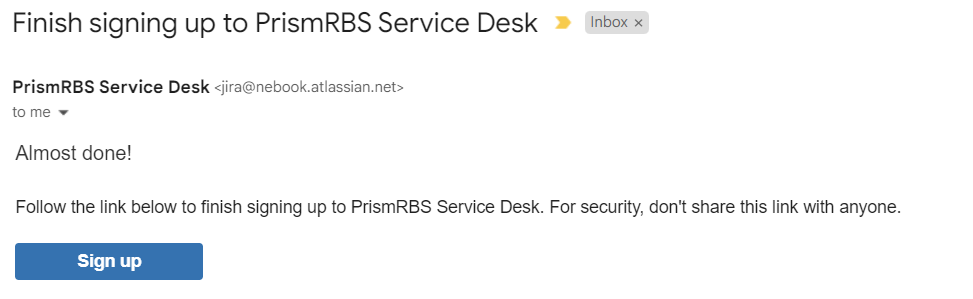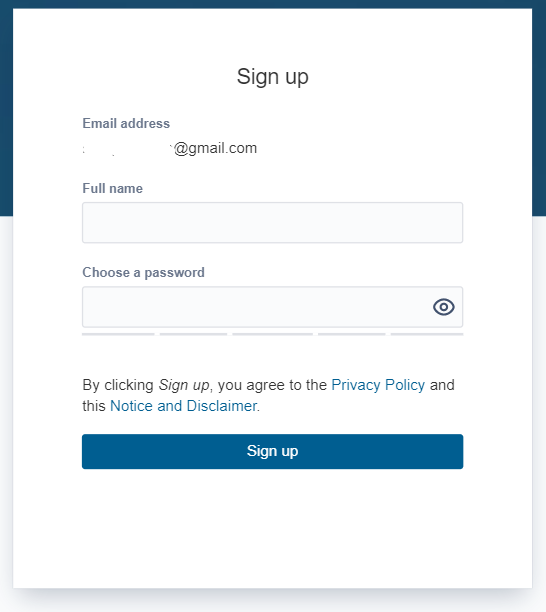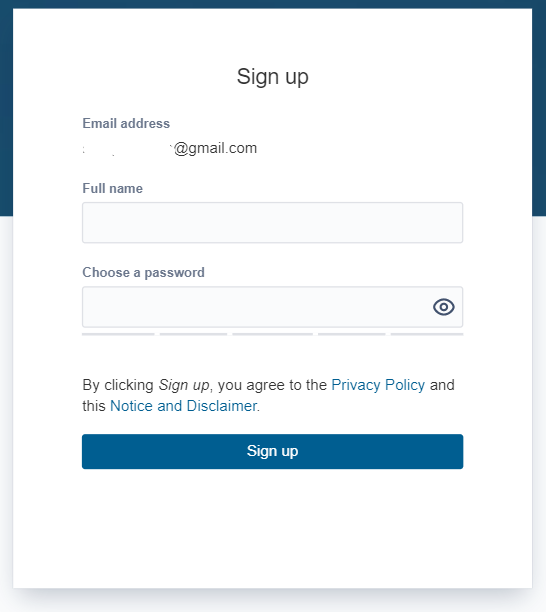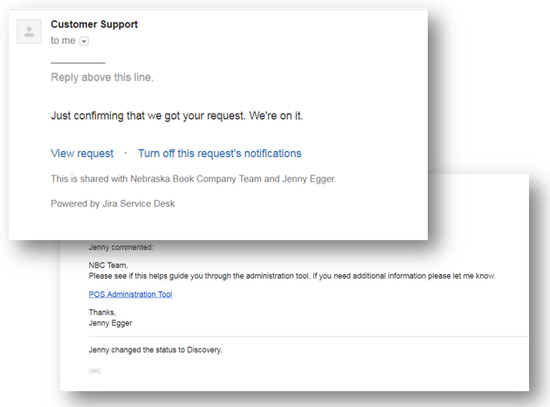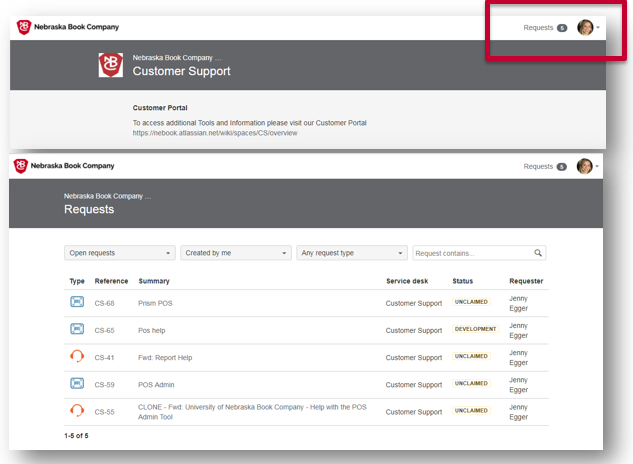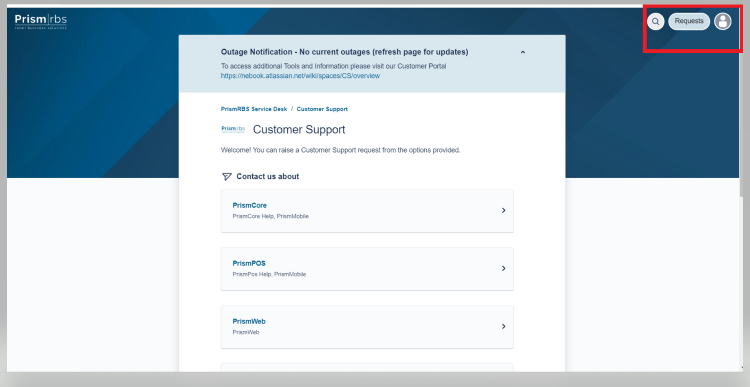Welcome!
Welcome to Prism|rbs Service Desk!! With the new service desk you will receive the following benefits.
- Clean user experience and from support portal to emails
- Knowledge base built into ticketing system
- Clear view and understanding of where your issue is at
- Ability to re-open a ticket at any time and include the information provided prior
- Ability to view tickets submitted by your organization
Don’t Worry!! You can still raise a request through email or phone. Please email support@prismrbs.com or call 800-510-3911
Getting Started with Prism|rbs Service Desk
To sign up go to https://nebook.atlassian.net/servicedesk/customer/portal/1
Select “Sign Up”
Enter your email address.
It is suggested to utilized the email address you currently use for tickets. If this address changes please email support@prismrbs.com
| Widget Connector | ||
|---|---|---|
|
You will receive the following email. Select Sign up to complete the process.
To complete the sign up process simply enter your full name and select a password.
Now you have access to the Prism|rbs Service Desk and knowledge portal!
Raising a Request
To raise a request go to https://nebook.atlassian.net/servicedesk/customer/portal/1
Select a product
Enter the details of your issue or request
Select Create
After you select create, the ticket request is the default view. Here you can comment on the ticket and see the status.
| Widget Connector | ||
|---|---|---|
|
Please notice the documentation articles that are available for searching while you enter a ticket
After a ticket is submitted, you can stay up to date by following the email trail that is sent to your inbox.
Or, you can visit the portal and view your requests.
While logged into the system select Requests in the top right hand corner.
This will bring you to all of your current open request.
Here you will be able to see all of your current requests and the status of the request.
You can use the drop down boxes to search closed requests, requests created by other people in your organization or specific request types.
To see the request detail select a reference number to view the request.