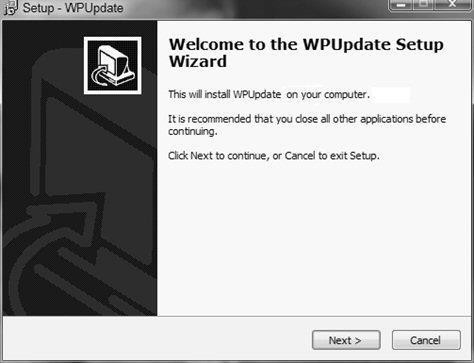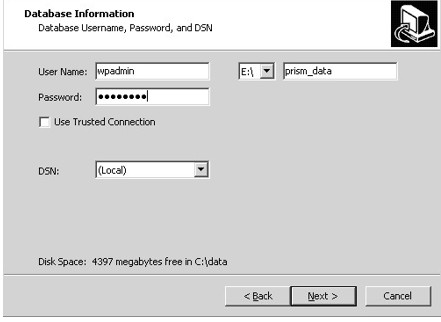Installation Instructions for PrismCore Version Update
...
If you have more than one SQL server computer (e.g. a Main SQL Server computer and a Distributed SQL Server computer), you must install the update first on the MAIN SQL Server computer. Immediately after that, install it on any Distributed SQL Server computers and/or Comm/Admin computers you have in your store(s). If you attempt to install it on a Distributed SQL Server computer before the Main SQL Server computer has been updated, a message will display, telling you that you must update the Main computer first, and the installation on the Distributed SQL Server computer will be stopped. Registers will not function until the Distributed SQL Server computers and/or Comm/Admin computers have been updated.
Update Workflow
PrismCore System Requirements
Backup
Load the update
Update all PrismPOS servers repeating steps 3-5 above.
Update all clients (workstations, registers)
Fax NBC
In Case of ERRORS, see end of this document.
Follow these steps for each version update.
PrismCore System Requirements – PrismCore 28
SQL
...
2012/2016 Required
A prerequisite is SQL2008, SQL2012, or SQL2016. For those users that are enrolled in our ISV program, this upgrade doesn't cost anything, and in most cases is a simple process. For those users who want to go from 32bit to 64bit, it will require additional efforts so please contact support for more details.
Requires PrismCore 27
In order to load PrismCore 28, your store needs to have already had NBC update your servers to PrismCore 27. If you are NOT already on a version of PrismCore 27, you will need to contact IT Support, and they can assist you in scheduling your update.
XP Not Supported
Please note, PrismCore 28 does NOT support Windows XP. If your workstations or registers have XP, you will need to upgrade them prior to installing PrismCore 28.
...
You will be able to download the update file from the support portal. Log into the IT Support Portal from there, navigate to the PrismCore page, and download the necessary files.
The file can be found here: PrismCore V28.2.7.27 . You will need the update file for each server you have (WPUpdateSSU_28.X), and any patch files.In case your workstations and WinPOS registers cannot update due to security limitations on your campus, you should download the proper installation files for those, as well. For the PrismCore workstations, that file is (WinPRISM_28.X), and for the WinPOS registers, that file is (WPPosReg_28.X).
...
Once the file is on the server, double click the WPUpdateSSU_xx.xbx.exe file. A "Setup – WPUpdate" window opens.
Click "Next". A "Database Information" screen displays.
...
User Name: enter "wpadmin".
...
Password: enter the appropriate password.
...
...
The Drive combo box: choose the appropriate drive from the dropdown list. The installation program uses the drive specified in the combo box for installing temporary update files and for doing a database backup before it updates your databases.
Use Trusted Connection – This is only to be checked if your store uses Windows Active Directory within PrismCore.
Restore Database: DO NOT check the checkbox.
Click "Next". A "Select Components" screen displays.
...