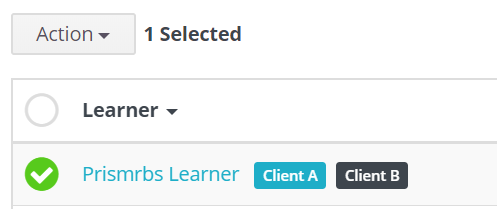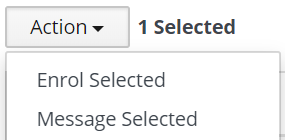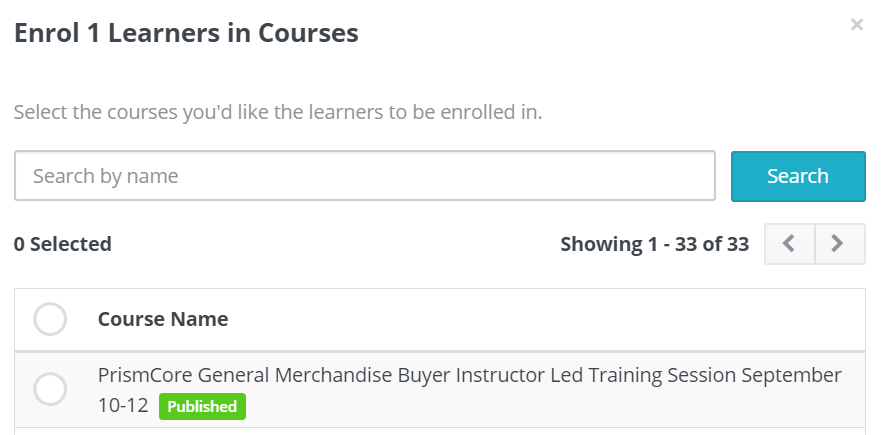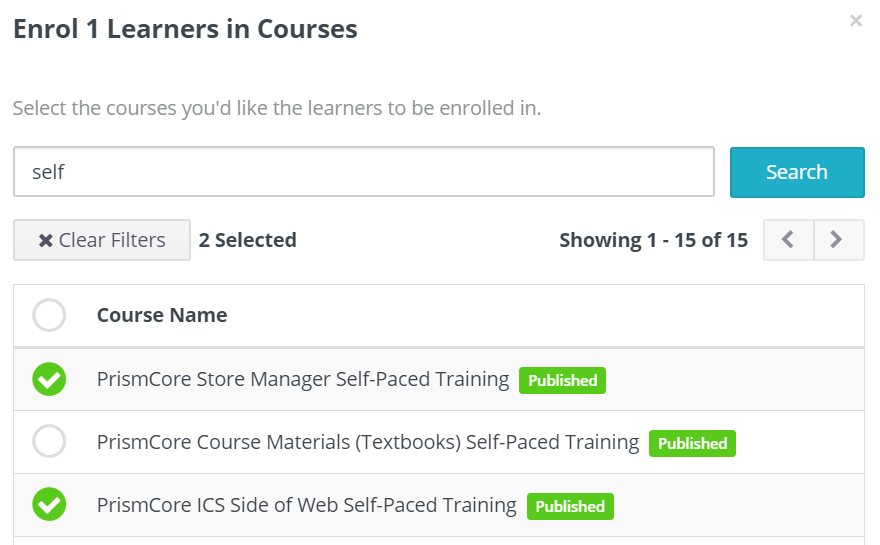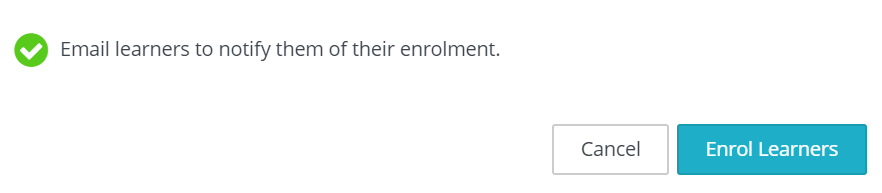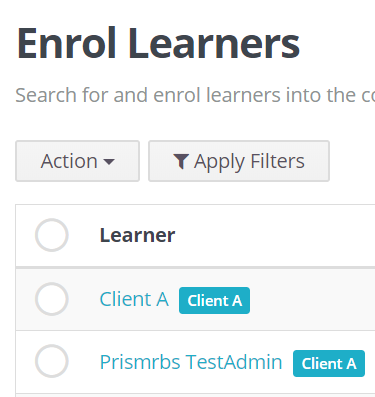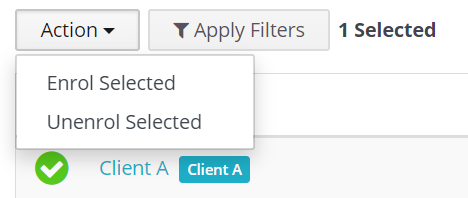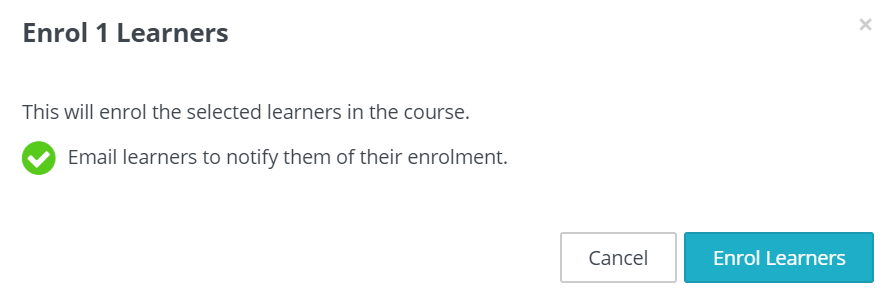As an Administrator Anchor
To enroll in instructor led training you must still use the training calendar at support.nebook.com. .
Note: Instructor led live training involves a fee. The fee is listed in the description of the course.
There are three ways you can enroll a Learner in a course. The first is at the time you are creating the Learner, the other two are below.
...
Note: Using this method allows you to enroll a learner in more than one course at a time. This is useful if you are enrolling learners in self-paced courses.
- Select Learners from the Menu ortop left corner, Menu or Manager Learners
...
- from the Dash Board.
- From the list of Learners, select the Learner or Learners you want to enroll.
- Select the Action drop down, then select Enrol Selected.
...
- The list of courses will display.
- Scroll through the list or enter part of the course name to search and locate the course or courses.
- Select the course or courses for the learner.
- Scroll to the bottom of the list. Leave checked or uncheck, Email learners…, then select Enrol Learners.
- In the top right corner the following displays:
Enroll Learners from a Course
Note: Using this method allows you to enroll a learner in only one course at a time. This is useful if you are enrolling learners in live instructor led courses.
- From the Dash Board, scroll down and locate the course, or use the search.
- Select the topic. Once it displays select Manage Learners.
...
- Select Enrol Learners, or Enrol Existing Learners and a list of your learners will display.
- Locate and select the learner(s) to enroll, then select the Action drop down and select, Enrol Selected.
- The following confirmation dialog box will display. Leave checked or uncheck, Email learners to notify them of their enrolment, then select Enrol Users.
- In the top right corner the following displays:
Note: Upon logging in to prismrbs.wyzed.com, the learner will see a notification that they have been enrolled in the course or courses.