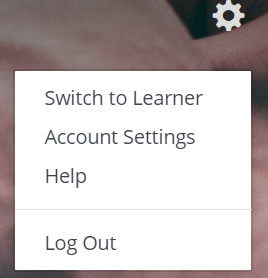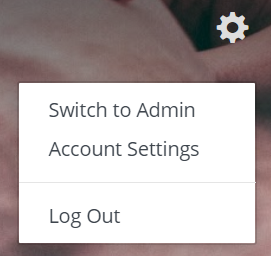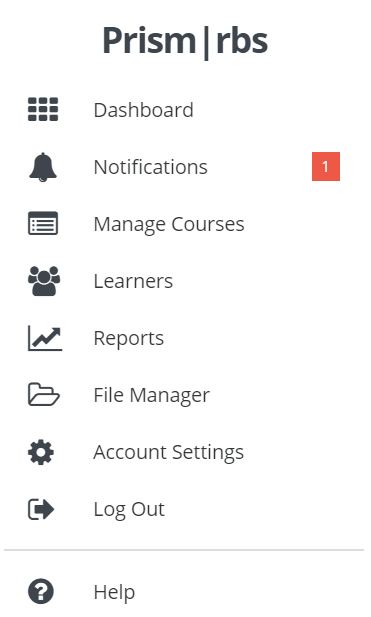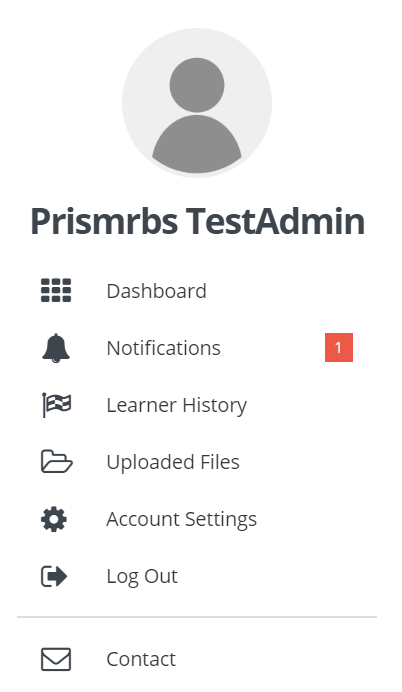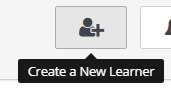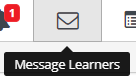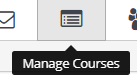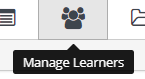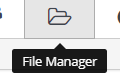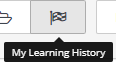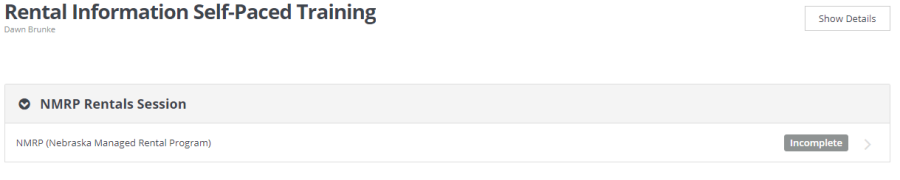- Selecting the gear in the top right corner displays the below options:
...
- Switching to Learner displays the below options:
Note: Staff/Learners will only see Account Settings and Log Out. - Selecting the Menu in the top left corner displays the below options (on the left for Admin and on the right for Learner).
...
Note: You will not see notifications until you have learners completing courses, etc.- Below the Prism|rbs logo and to the left, will show you logged in as an Administrator or Learner, depending on which mode you are in.
- To the right you will see 8 Dash Board buttons, if you are logged in as Admin and 5 if you are logged in as a learner:
...
- Use Search for Course or Topics to search for specific content.
...
- Select a course and the course content will display.
- Select the Video/Content from the list.
- Once you select the section, the content will display. It may be just a video, or a document, video, and questions.
- As sections are completed, they will display a green check mark.
...