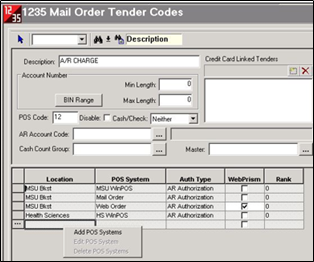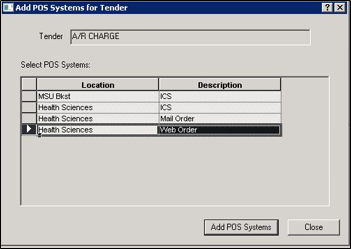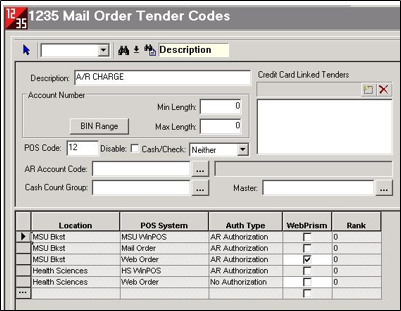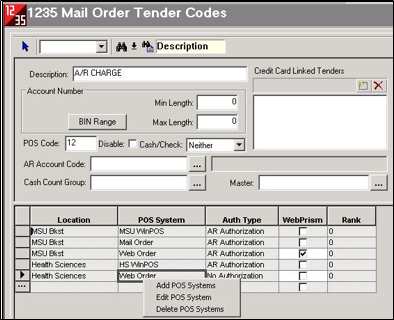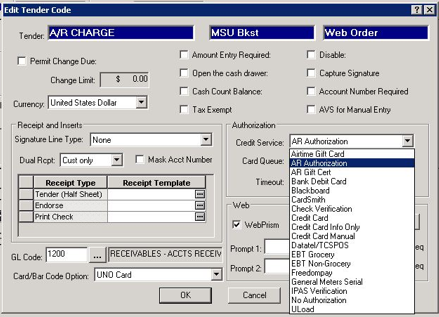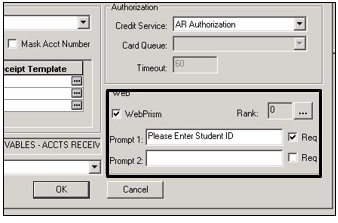Add Web Order POS System to AR Tender
Access PrismCore Admin>Inventory Control Tab>Parameters folder>Mail Order Parameters folder>Tender Codes (Jump 1235).
Locate the A/R Charge Tender. If Web Order is not listed as a POS System in the detail section, it will need to be added.
To add Right Click on blank line in the grid and select Add POS System.
Note: If the Web Order POS System already exists for the Location, skip to Step 6.In the Add POS Systems for Tender, dialog box select the Location and Web Order line, then select Add POS Systems button. Then select Close.
The new Location and POS System display in the detail grid. In this example, Health Sciences Web Order location has been added.
Right click on the new Location/POS system and select Edit POS System.
In the Edit Tender Code dialog box, select the Credit Service drop down and change it to AR Authorization.
In the Web section, check the WebPrism box.
Note: If you want a prompt on the web for the student to enter in their student ID when placing an order on the web, enter that into the Prompt 1 field and check the Req box to require the entry.Select OK when finished.
Note: The tender is now set to flow out to the WEB and should be listed as a Tender on the Web within an hour. If the bookstore does not want to set the tender up for tender validation, then that concludes the setup.
Set up AR for Tender Validation
Tender validation allows for student’s balances to be verified on the web before they are able to use the AR tender as a payment method. Without tender validation, the student’s will be able to place their orders without a balance being verified.
...
Setting this flag to All allows balances on customer accounts tied to this tender to flow to the Web. An option to resend balances to the Web is also available that will be covered in the next steps. By having balances sent to the Web, tender validation on the web can be set on the AR Tender to validate a customers’ balance.
Confirm AR Tender Displays on PrismWeb
Wait about an hour and access PrismWeb Manager. Check to confirm that the AR Tender is listed as a tender in the tender list. If the tender is not displaying, check back in a little while, as the tender has not flowed across from PrismCore Admin yet.
Access PrismWeb Manager.
Select Setup, then Tenders. The list of tenders for the store displays. Below is an example.
Confirm that the AR Tender, is included in the tender list. In this example, the tender name A/R Charge is the AR tender.
Logout of PrismWeb Manager
Resend Balances to the Web
As mentioned, in order to validate the AR Tender on the Web, balances have to exist on any AR account tied to the tender. To get the balances to flow to the Web on initial setup, a resend of balances to the web has to occur. The resend of balances to the web option is located in this Account Maintenance module. This resend option will need to be run for each individual AR Account tied to the tender that the store plans to allow for web purchases.
...