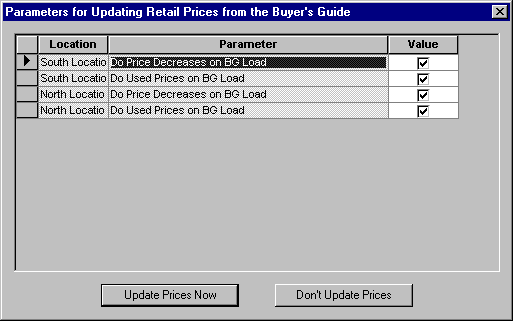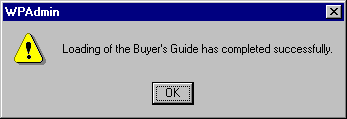...
...
Buyers Guide Download File
Load Book Database
- This module is used for loading and updating the Nebraska Book Company Buyer's Guide, Matthews Books database, Missouri Book Company database, Follett database, and/or Texas Book database.
- Book databases from Nebraska Book Company and Matthews Books can be used for adoption of books into your item and inventory files.
...
It allows you to set the correct FTP Path, User Name and password, then let PrismCore FTP the file for you as part of loading the Buyer's Guide. To use this option, check its radio button. The correct FTP Path and User Name appear by default. You will only need to change the password each time you load a new Buyer's Guide.
8. The 'Update Adopted Books' frame gives you the options to have PrismCore automatically update any of the following fields in your adopted textbooks to match what is in the Buyer's Guide being loaded:
Author/Title Imprint Binding/Edition/Copyright
9. Check the check boxes for the fields you would like to update and uncheck those you do not want to update. If you choose to update fields, you can print a Text Fields Updated report from the reports menu in the module after you have loaded the Buyer's Guide. This report details what fields have been changed, and for what reason.
10. The 'Process Retail Price Changes' option allows you to have your textbook retail prices updated to be in line with the current Buyer's Guide prices when you load the Buyer's Guide. Check this checkbox if you want to have textbook prices updated.
NOTE: If you are not sure whether you want to update prices, you can leave this box unchecked when you load the Buyer's Guide, then print a Price Comparison Report after the guide has loaded. It shows what will be updated if you select to process retail price changes. If you decide at that point that you would like to update the price changes, you can access the Load Buyer's Guide module again, select the 'Process Retail Price Changes' option, then process the price changes at that time.
11. Click .
12. If you have selected to process retail price changes, the following dialog appears (if you have not selected to update prices, skip to #14). It allows you to choose whether to process price decreases, as well as increases, and whether to update used prices, as well as new. Check the appropriate checkboxes for each
location.
13. To start the price update, click the Update Prices Now button.
14. When the new guide has been successfully loaded, the following message appears:
15. Click OK.
© 2019 Nebraska Book Company, Inc. All rights reserved.